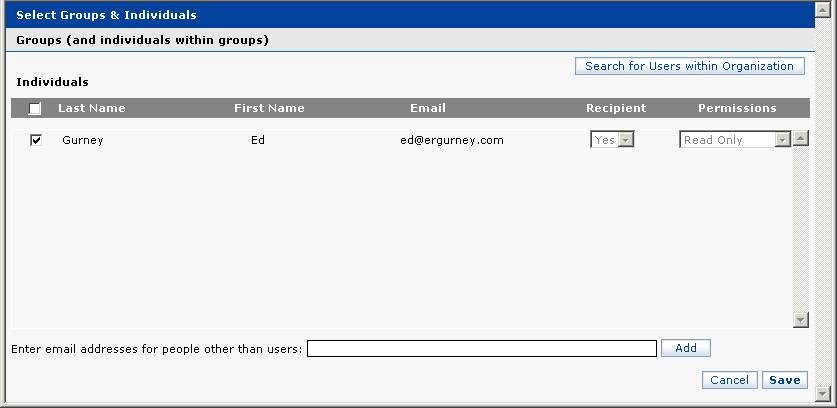This chapter addresses the following topics.
Records may be selected for export from a result set or a work file. Please see the following chapters for details on selecting records for export.
The Exports and Reports panel is shown below.

Patent Result Set Features
(1) Delivery Options
(2) Available Fields
(3) File Format Options
(4) Selection Options
(5) Samples
(6) The Exports & Reports Preferences link
(7) The Exports & Reports Help link
(8) The
Create button 
(9) The
Cancel button 
(10) The Make These My Default Preferences checkbox
Use Selected Records is selected by default. To change your selection to include all records on your result set, click the Use All Records radio button.
The following table details and describes the available export formats.
Format samples are available for download and examination.
|
File Format |
Description |
|
Comma-Separated (.CSV) |
filename.csv CSV (Comma Separated Values) A file type that uses commas to separate data fields and line breaks to separate records. View in a spreadsheet program, such as Excel. |
|
Tab-Separated (.TSV) |
filename.tsv TSV (Tab Separated Values) A file type that uses tabs to separate data fields and line breaks to separate records. View in a spreadsheet program, such as Excel. |
|
Text (.TXT) |
filename.txt TXT (Text) A file type that consists of plain ASCII text without bolding, italics, underlining, colors, or graphics. View in any program that reads ASCII text, such as Notepad. |
|
HTML |
filename.html HTML (Hypertext Markup Language) is the basic language used to write web pages. View in a web browser. |
|
HTML with Table of Contents |
filename.html Same as above, but includes a hyperlinked table of contents. View in a web browser. |
|
ResearchSoft (RIS) |
filename.ris Proprietary file type for use in Thomson ResearchSoft products, software tools for publishing and managing bibliographies on the Windows and Macintosh desktop. Click here for information about Thomson ResearchSoft Note that when Thomson Innovation-generated RIS files are imported into ResearchSoft, the UTF-8 character set must be selected in ResearchSoft so that non-Latin characters display correctly. |
|
Spotfire |
filename.csv A CSV variant for use in TIBCO Spotfire Analytics. |
|
BizInt Smart Charts |
filename.csv A CSV variant for use in BizInt Smart Charts for Patents. |
|
|
filename.pdf PDF (Portable Document Format) A proprietary format from Adobe that enables a document to be distributed on different systems while preserving the formatting. View in Adobe Acrobat or Acrobat Viewer. |
|
RTF |
filename.rtf RTF (Rich Text Format) A standard, non-proprietary format for storing text produced using word processing software, allowing more manipulation of format than simple ASCII text. View in a word processor, such as MS Word. |
|
XML |
filename.xml XML (Extensible Markup Language) An open standard for exchanging structured documents and data over the Internet. View in a web browser. |
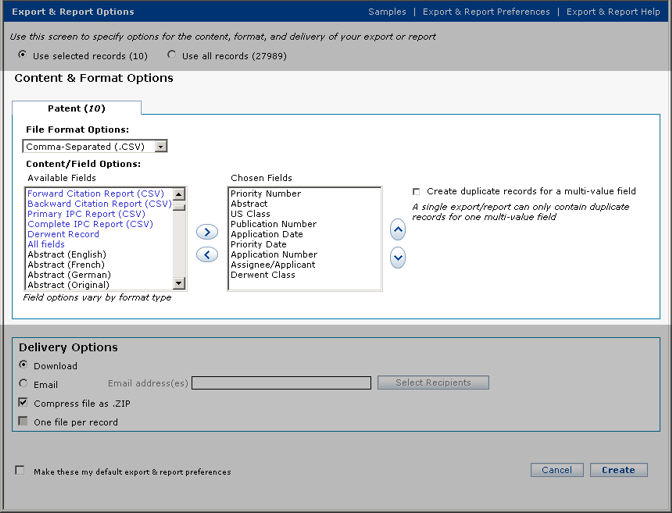
Selecting Fields
After selecting a format, select the fields you wish to appear in your exported file, and the order in which you wish them to appear. The default fields and order appear in the Chosen Fields box. If you wish to accept the default, do nothing and proceed to Delivery options.
Notice that the options displayed in the Available Fields list are shown either in blue text or in black. Options shown in blue text are groups of fields called Field Sets. Options shown in black text are individual fields.
To add a field or group of fields to the Chosen
Fields box, first select a Field Set in the Available Fields box, then
click the Right Arrow 
To remove a field from the Chosen Fields box, first
select it in the Chosen Fields box, then click the Left Arrow 
To change the relative position in which a field
appears in your exported file, first select it in the Chosen Fields box,
then use the Up  and Down
and Down  Arrows to move
it within the list of fields.
Arrows to move
it within the list of fields.
Field Set Availability by Content Type
|
Format Type |
Available Field Sets |
||||||||||
|
|
|
||||||||||
|
Comma-Separated (.CSV) |
X |
X |
X |
X |
X |
X |
X |
X |
X |
X |
X |
|
Tab-Separated (.TSV) |
X |
X |
X |
X |
X |
X |
X |
X |
X |
X |
X |
|
Text (.TXT) |
X |
X |
X |
|
X |
X |
|
|
|
|
X |
|
HTML |
X |
X |
X |
|
X |
X |
|
|
|
|
X |
|
HTML with Table of Contents |
X |
X |
X |
|
X |
X |
|
|
|
|
X |
|
ResearchSoft (RIS) |
|
|
|
|
|
|
|
|
|
|
|
|
Spotfire |
|
|
|
X |
|
|
X |
X |
X |
X |
X |
|
BizInt Smart Charts |
|
X |
X |
|
|
|
|
|
|
|
X |
|
|
X |
X |
X |
|
X |
X |
|
|
|
|
X |
|
RTF |
X |
X |
X |
|
X |
X |
|
|
|
|
X |
|
XML |
X |
X |
X |
|
X |
X |
|
|
|
|
X |
Field Set Definitions
|
Exports & Reports Field Set Contents |
||
|
Field Set Name: Brief |
||
|
Title Publication Number |
Assignee/Applicant IPC - Current |
Publication Date |
|
Field Set Name: Biblio |
||
|
Priority Number US Class Publication Number Application Date Priority Date Application Number |
Assignee/Applicant Derwent Class Derwent Manual Codes IPC - Current Publication Date Title |
ECLA Count of Cited References Priority Year Inventor – w/address |
|
Field Set Name: Biblio+Abstract |
||
|
Priority Number US Class Publication Number Application Date Priority Date Application Number |
Assignee/Applicant Derwent Class Derwent Manual Codes IPC - Current Publication Date Title |
ECLA Count of Cited References Priority Year Inventor – w/address Abstract |
|
Field Set Name: Assignee Report |
||
|
Country code US Class Publication Number Application Date Application Number Priority Date |
Assignee Count Publication Year Assignee/Applicant Inventor First Publication Kind Code Publication Date |
Title Inventor Count Count of Cited References Priority Year Application year |
|
Field Set Name: Family Member Report |
||
|
Title Derwent Family US Class |
Abstract INPADOC Family ID Assignee/Applicant |
Publication Date |
|
Field Set Name: Fam Mem & Legal Status Report |
||
|
Title Derwent Family US Class Abstract INPADOC Family ID |
Assignee/Applicant Publication Date INPADOC Legal Status Code Maintenance Status (US) INPADOC Legal Status Date |
Related Applications INPADOC Legal Status Text Reassignment (US) INPADOC Legal Status INPADOC Legal Status Impact |
|
Field Set Name: Forward Citation Report |
||
|
Country code US Class Publication Number Application Date Application Number Priority Date |
Assignee Count Publication Year Inventor First Assignee/Applicant First Publication Kind Code Publication Date |
Title Inventor Count Count of Cited References Application year Priority Year |
|
Field Set Name: Backward Citation Report |
||
|
Country code US Class Publication Number Application Date Application Number Priority Date |
Assignee Count Publication Year Inventor First Assignee/Applicant First Publication Kind Code Publication Date |
Title Inventor Count Count of Cited References Application year Priority Year |
|
Field Set Name: Primary IPC Report |
||
|
Country code US Class Publication Number IPC Class First Application Date Application Number Priority Date Inventor First Publication Year |
IPC Subgroup First Publication Date Count of Cited References Application Month Application year Priority Year Publication Month IPC Subclass First Assignee Count |
Assignee/Applicant First Publication Kind Code Title IPC Class Group First Inventor Count IPC Section First Priority Month |
|
Field Set Name: Complete IPC Report |
||
|
Country code US Class Publication Number IPC Class First Application Date Application Number Priority Date Inventor First Publication Year IPC Subgroup First |
Publication Date Count of Cited References Application Month Application year Priority Year Publication Month IPC Subclass First Assignee Count Assignee/Applicant First Publication Kind Code |
Title IPC Class Group First Inventor Count IPC Section First Priority Month IPC Subclass IPC Class Group IPC Class IPC Section IPC Subgroup |
|
Field Set Name: Derwent Record |
||
|
Derwent Update Priority Number ECLA US Class Derwent Title |
Derwent Title Terms Priority Date Assignee – Derwent Code Inventor – Derwent Derwent Manual Codes |
Derwent Class Assignee - Derwent |
Create Duplicate Records
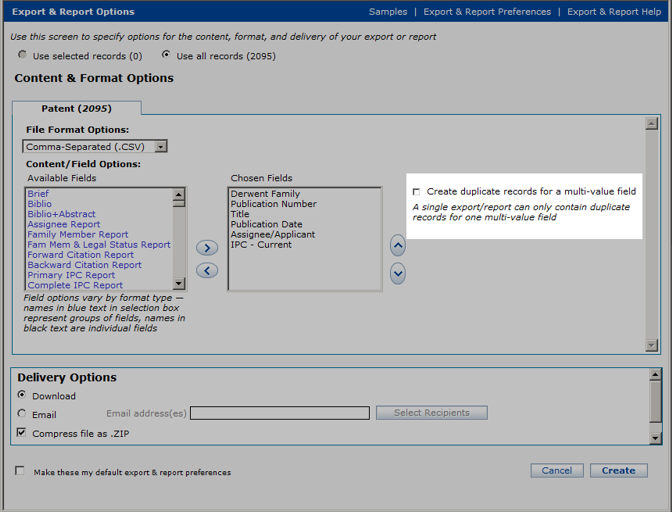
Check this box to create a separate record for each entry in a field that contains multiple values.
For example, you wish to sort your exported data by Inventor name, but some of the records contain multiple names in the Inventor field. Check this box to create multiple records that differ only in that each has a single, unique Inventor name.
An export file may contain duplicate records for only one multiple-value field. After checking the checkbox shown above, use the Chose Field list, shown below, to select the field you wish to use.
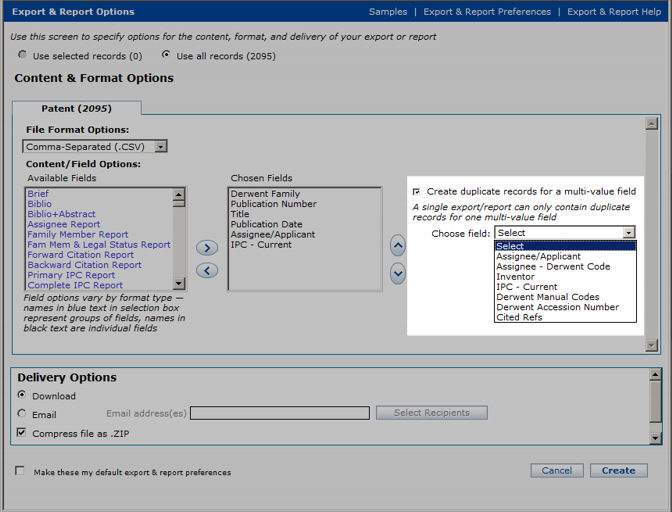
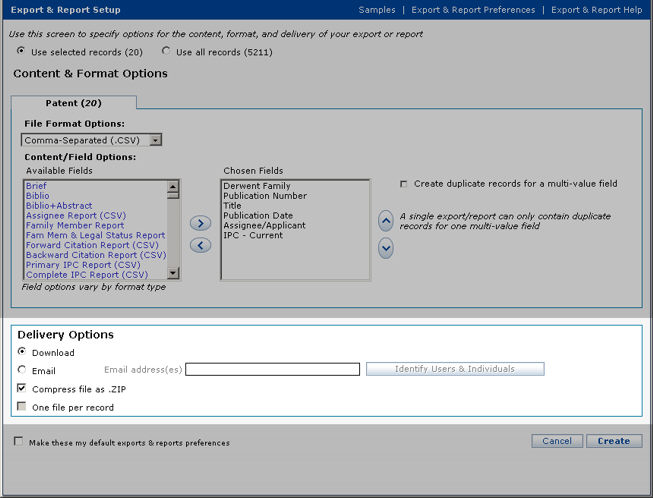
The default Delivery Options are shown above.
You may either download your exported file to your desktop, or have it delivered as an email attachment to yourself or others.
Download
By default, your export file is a single file, compressed using the ZIP format.
If you wish to receive your file in its uncompressed form, uncheck the Compress File as ZIP checkbox.
Then, click the Create button 
To have your exported file delivered to yourself or others as an email attachment, check the Email radio button.
Enter one or more email addresses in the Exports & Reports text box.
Alternatively, press the Identify Users & Individuals
button  to display the Select Groups & Individuals panel,
shown below.
to display the Select Groups & Individuals panel,
shown below.