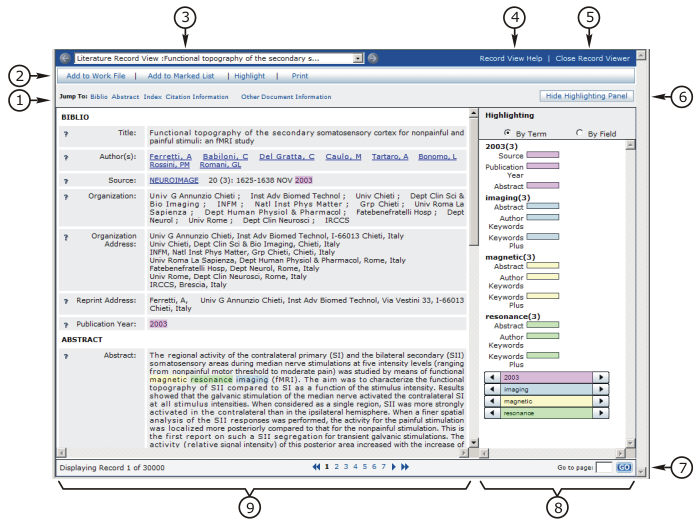
The Thomson Innovation Record View integrates data from numerous sources. The terms of your subscription determine which of these data sources are available on your Record View.
This chapter addresses the following topics.
The Record View Tool Bar
Open a literature record from either a result set or a work file. The literature Record View displays.
The literature Record View screen is shown below.
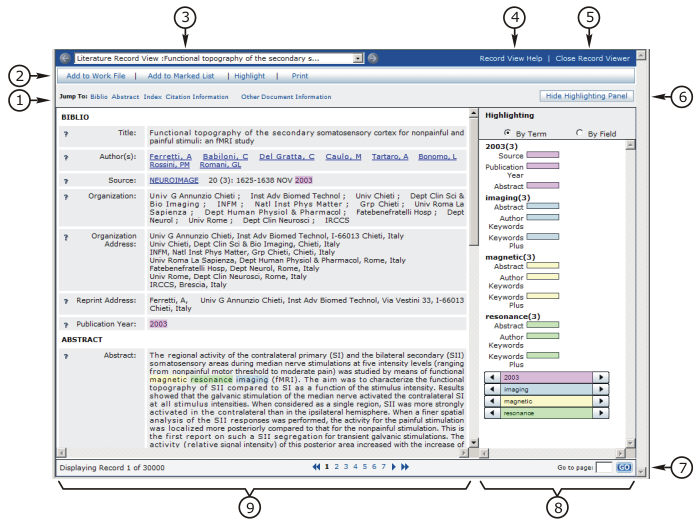
Literature Record View Features
The Jump To menu
The Record View Tool Bar
The breadcrumb navigation tool
Literature Record View Help link
The Close Record Viewer link
The Hide Highlighting Panel button 
The Record View Footer
The Highlighting panel
The Record panel
Add to Work File
Use the Add to Work File panel, shown below, to specify the existing work file to which you wish to add the record. See the Work Files chapter for details.
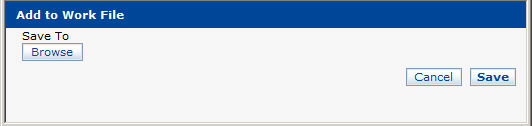
Add to Marked List
Click to add the selected records to your marked list.
See the Marked List chapter for details.
Highlight
Open the Highlighting panel to add or modify term highlighting in your record.
See the Highlighting chapter for details.
The Highlighting panel is shown below.
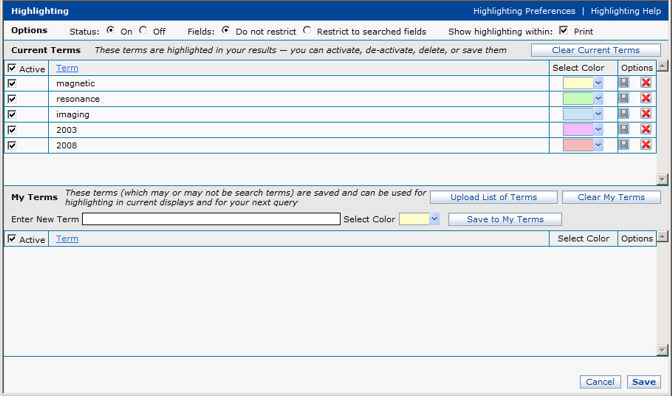
Press Print to generate a printer-friendly version of the record.
A printer-friendly version is shown below.
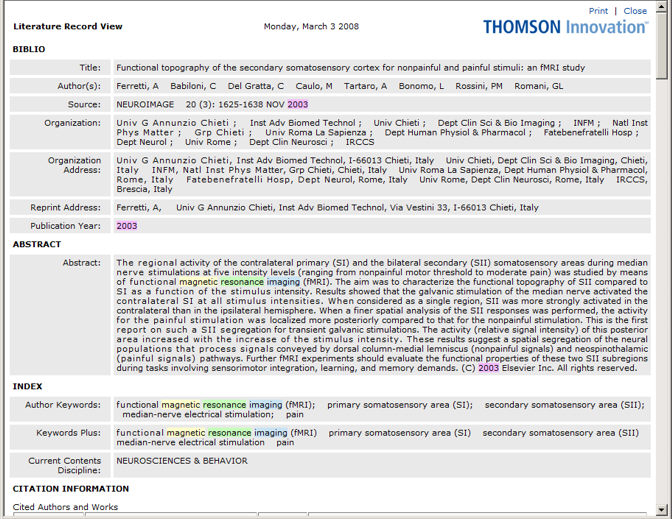
Press Print on the printer-friendly version to select a printer. Press Close to close without saving.
Note that "Print background colors and images" must be enabled in your browser preferences in order for highlighting to print. See your browser documentation for details.
Use the Jump To menu to navigate quickly to specific sections of a record.
Available destinations include
Biblio
Abstract
Index
Citation information
Other Document Information
The Hide Highlighting Button
The Highlighting panel is a visual guide to your
highlighting results. If you have disabled highlighting in your
Preferences, both the Highlighting panel and the Hide Highlighting Panel
button  are hidden. See the Highlighting chapter for
details.
are hidden. See the Highlighting chapter for
details.
The Hide Highlighting button is visible when the Highlighting is displayed. Press it to hide the Highlighting panel, and provide more screen width for the record.
Below, the Record View is shown with the Highlighting panel hidden.
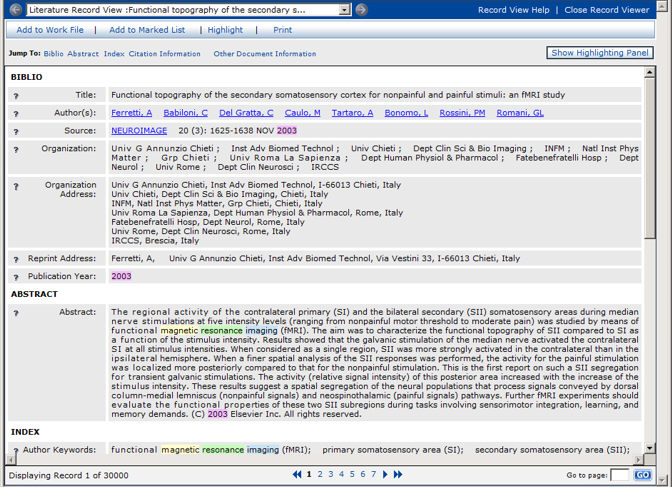
The Show Highlighting button  is visible when the Highlighting
panel is hidden. Press it to display the Highlighting panel.
is visible when the Highlighting
panel is hidden. Press it to display the Highlighting panel.
The record panel is shown below.
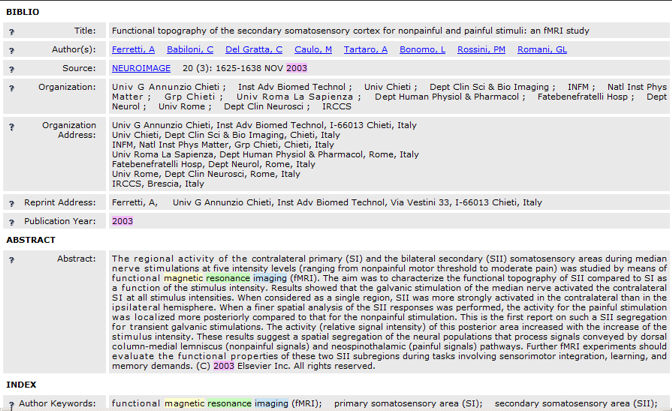
Click the question mark  to the
left of any field name to get help for that particular field.
to the
left of any field name to get help for that particular field.
Some of the terms in the record panel are presented as hyperlinks. Use these links to gain instant access to related search results. Links in the Literature Record are listed below.
See the Literature Fields chapter for a complete description of all fields.
The Biblio Section
Links in the Company section include
Author(s): Create a result set based on a search on the author name
Source: Create a result set containing every article in the same issue of the same publication your record appeared in.
The Other Document Information Section
Links in the Industry section include
Author Email Address: Contact the author via email
The highlighting panel is a graphic representation of the number of occurrences of your search terms in the record, and their location in the record.
The highlighting panel is collapsed by default.
Press the
Show Highlighting Panel button  on the record view screen
to expand it. Press
it again to collapse it.
on the record view screen
to expand it. Press
it again to collapse it.
Note that "Print background colors and images" must be enabled in your browser preferences in order for highlighting to print. See your browser documentation for details.
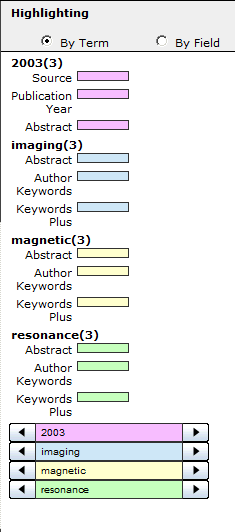
See the Highlighting chapter for detailed information.